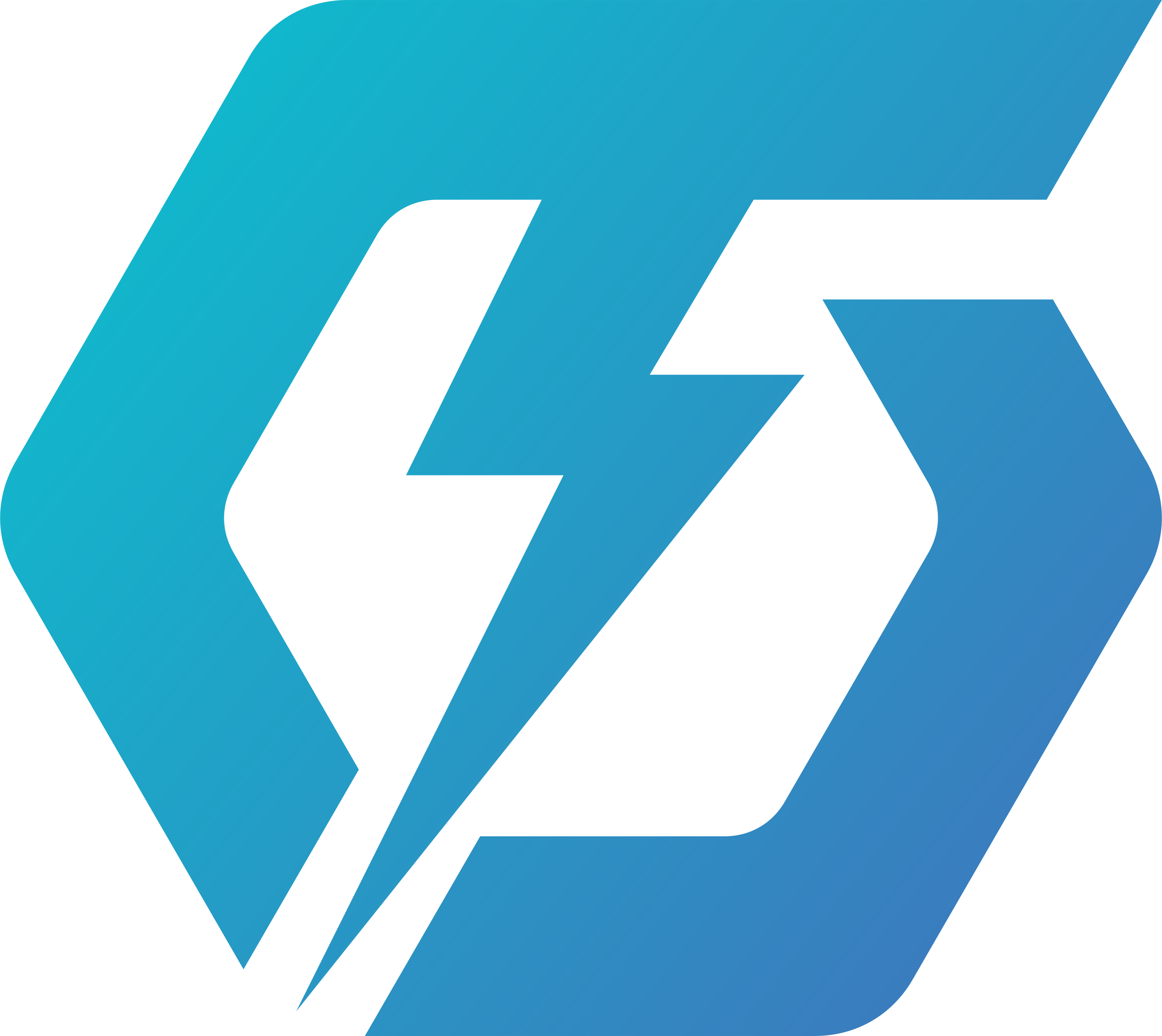V+ Installation Instructions
1. Download
You can download Valheim Plus from this website or from GitHub, Nexus Mods or Thunderstore
We offer Nexus Vortex and Thunderstore Mod Manager compatible packages on the respective sites.You can also find help with with any problems you might encounter in our discord.
2. Locate your game folder
Locate your game folder manually or start your Steam client and right-click the Valheim game.
You can then right click the game in your library and select
Manage -> browse local files
for Steam to open your game folder.
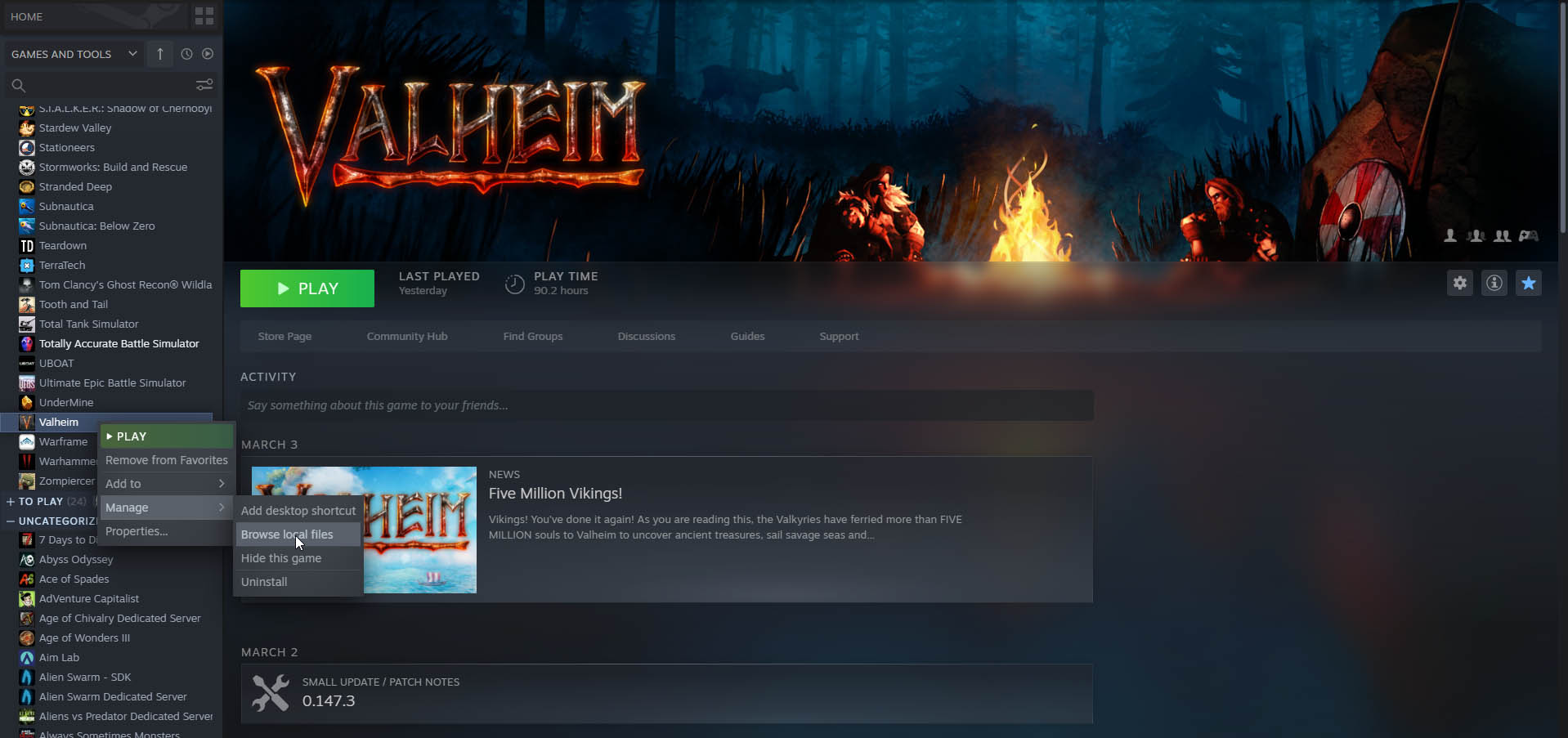
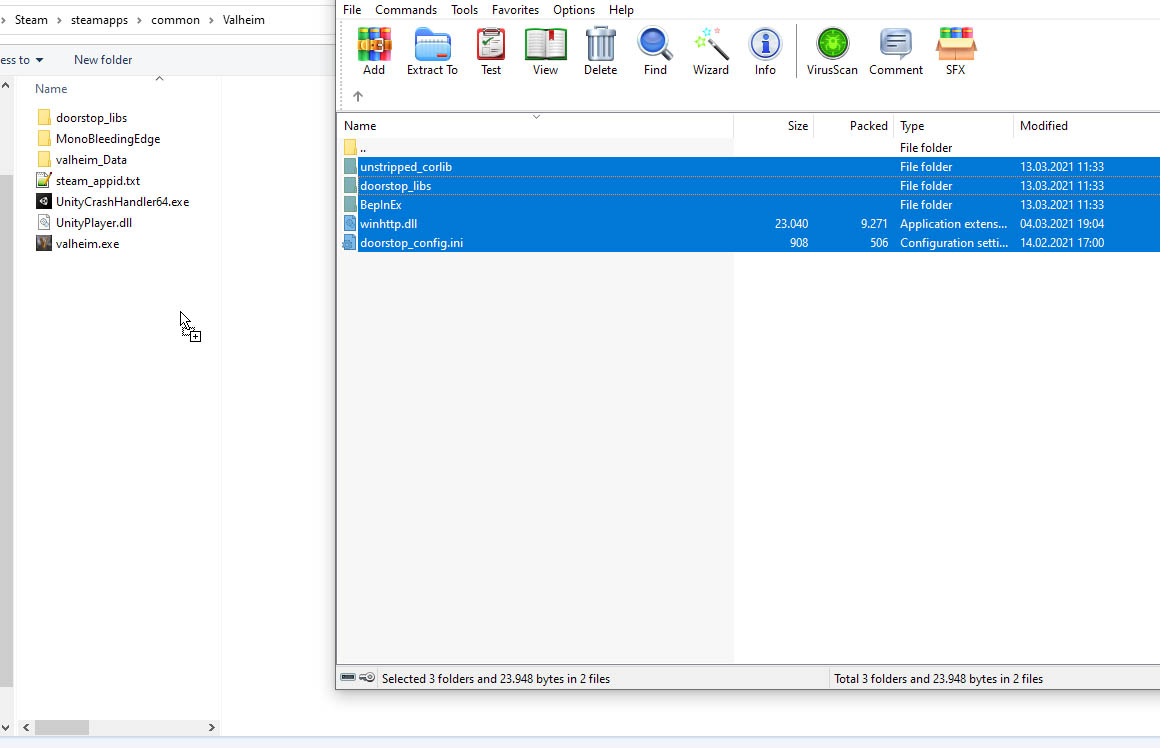
3. Unpack the files
Extract the contents of the downloaded .zip file from the 1. step into the game folder you have located in step 2.
If you are asked if you want to overwrite files, always press yes unless its the valheim_plus.cfg.
BepInEx\config directory.
Auto Update: If you already have a older version of valheim plus installed, it will automatically update your config file and preserve your settings on first start with a newer version.
Feature & Settings Configuration
Configuration
The Config file name is "valheim_plus.cfg", its located in your game folder inside BepInEx\config.
If you do not have this file, you should start your game once and it will be downloaded in the correct location for you.
(by default, the "BepInEx\config\valheim_plus.cfg" is created when you start your game or server the first time.)
You can turn off and on every feature of valheim plus via the config file, by default all settings are turned off.
When hosting a server, the server configuration file overwrites the client's configuration file on connect by default.
The servers configuration file (located in the server files) needs to be set to the desired configuration when hosting a server.
When playing with friends over steam, every player will need valheim plus installed and they will receive the local settings from the host's game. (the host is the person who started the world)
Server Config & Version Control (About Version Enforcement)
- If you have enforceMod enabled and the Server section enabled, only players with the same mod version can join your server and you can only join servers with the same mod version.
Any issues encountered are likely derived from a faulty configuration or the server / client not running valheim plus.
Feel free to get in touch with us on discord if you encounter issues.
V+ Server Installation Instructions
1. Download
You can download Valheim Plus from this website, GitHub or from Nexus Mods.
You should download"ValheimPlus Windows Server" / "WindowsServer.zip"
2. Locate your server folder
Locate your server folder manually or if have downloaded the server files over steam start your Steam client and right-click the "Valheim Dedicated Server".
You can then right click the "Valheim Dedicated Server" in your library list and select Manage -> browse local files
for Steam to open your game folder.
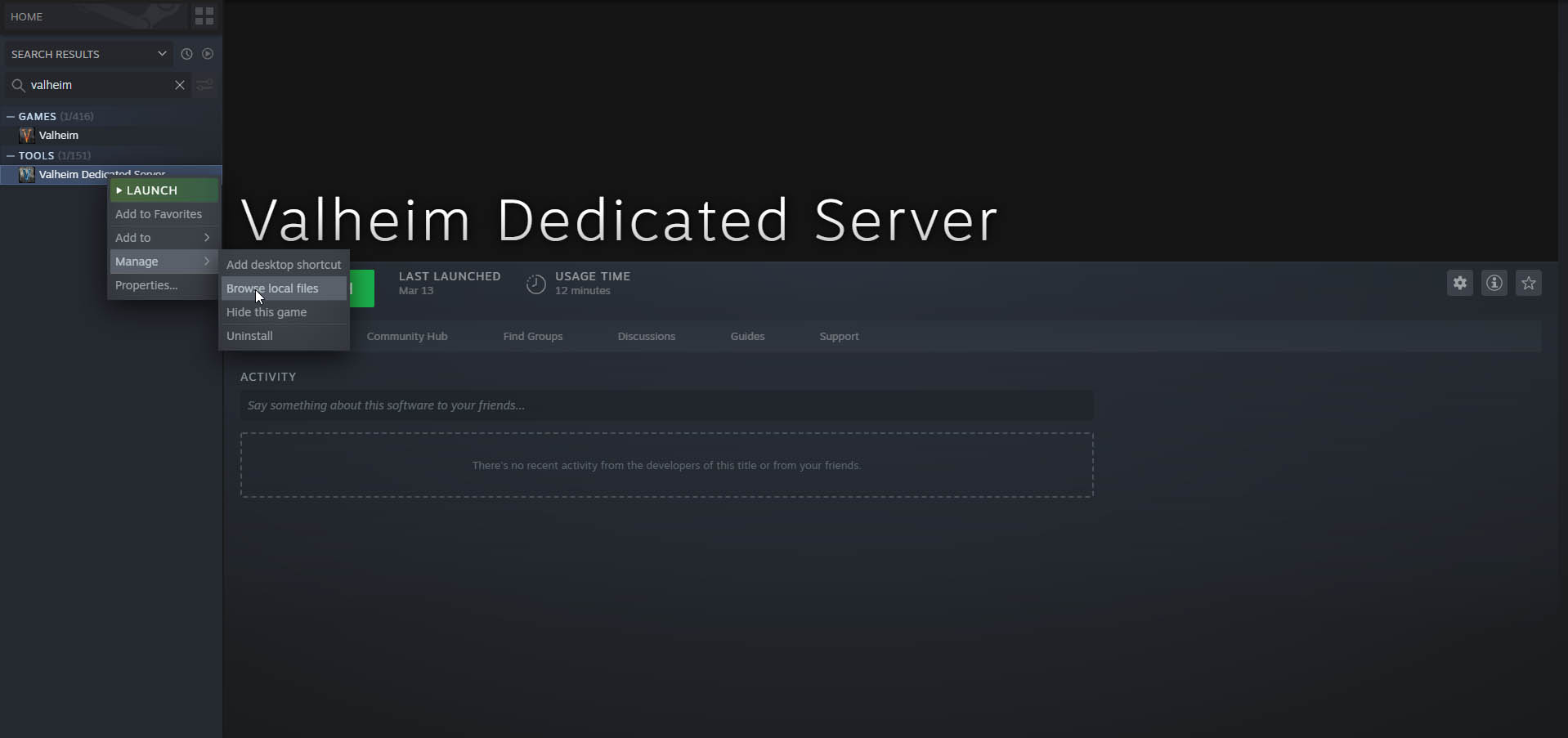
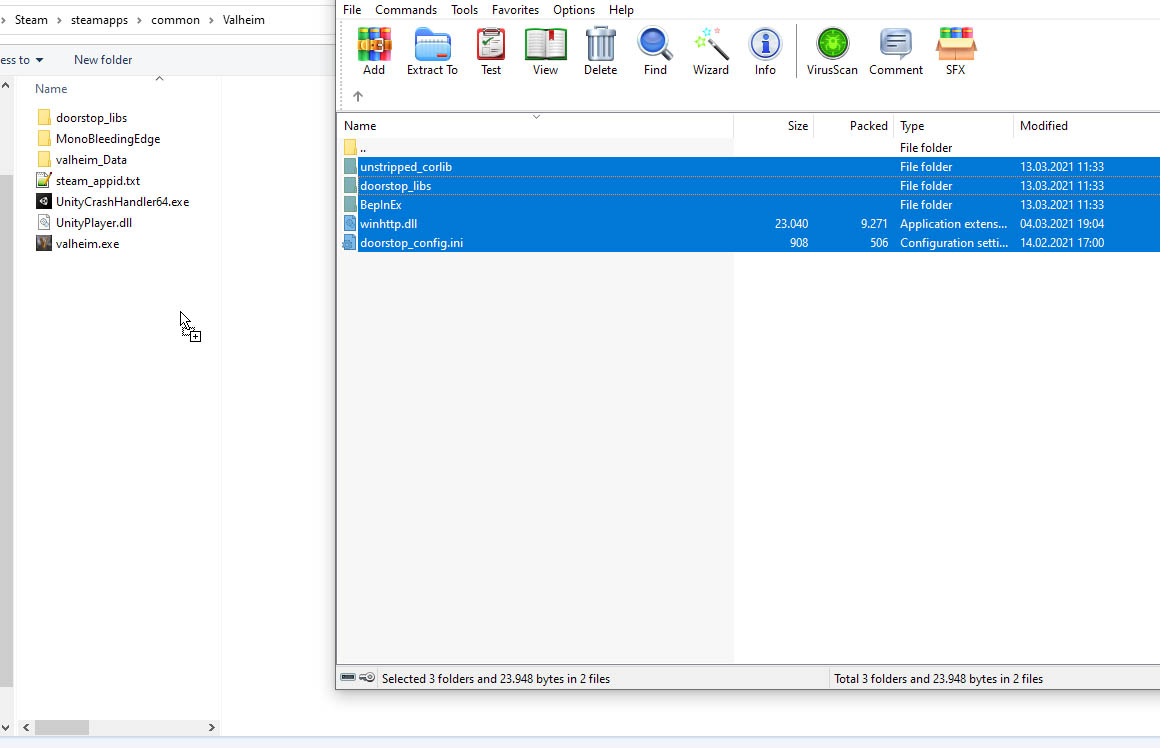
3. Unpack the files
Extract the contents of the downloaded .zip file from the 1. step into the game folder you have located in step 2.
If you are asked if you want to overwrite files, always press yes unless its the valheim_plus.cfg.
BepInEx\config directory.
Auto Update: If you already have a older version of valheim plus installed, it will automatically update your config file and preserve your settings on first start with a newer version.
Feature & Settings Configuration
Configuration
The Config file name is "valheim_plus.cfg", its located in your game folder inside BepInEx\config.
If you do not have this file, you should start your game once and it will be downloaded in the correct location for you.
(by default, the "BepInEx\config\valheim_plus.cfg" is created when you start your game or server the first time.)
You can turn off and on every feature of valheim plus via the config file, by default all settings are turned off.
When hosting a server, the server configuration file overwrites the client's configuration file on connect by default.
The servers configuration file (located in the server files) needs to be set to the desired configuration when hosting a server.
When playing with friends over steam, every player will need valheim plus installed and they will receive the local settings from the host's game. (the host is the person who started the world)
Server Config & Version Control (About Version Enforcement)
- If you have enforceMod enabled and the Server section enabled, only players with the same mod version can join your server and you can only join servers with the same mod version.
Any issues encountered are likely derived from a faulty configuration or the server / client not running valheim plus.
Feel free to get in touch with us on discord if you encounter issues.
V+ Installation Instructions
General
We do not advise anyone to use the Unix server files who does not know or understands how to use them appropriately.
You should download"ValheimPlus Unix Server" / "UnixServer.zip"
Do not contact us for support about Unix files unless you are a server hosting company with issues related.
Game Client Instructions
- Locate your game folder manually or start Steam client and right-click the Valheim game in your Steam library and select Manage -> browse local files for Steam to open your game folder.
- Extract the contents of the archive into the game folder.
- Make sure to run 'chmod u+x start_game_bepinex.sh' to make the start script executable.
- Right-click the Valheim game in your Steam library.
- Go to "Properties..." -> "Launch options" and input "./start_game_bepinex.sh %command%".
Server Instructions
- Unpack the downloaded server files into your root unix valheim server folder.
- Make sure to run 'chmod u+x start_server_bepinex.sh' to make the start script executable.
- Make sure that all uploaded files belong to the owner and group who owns and starts the Valheim server, e.g 'chown -R steam:steam ./valheim/'
- Configure server startup parameters:
- If you intend to run the script directly, open it and edit the variables at the top (description included in the file).
- If you want to define the parameters elsewhere, you can pass them to start_server_bepinex.sh as you would to the valheim server executable (description included in the file). This is recommended over the first approach, as updates will overwrite the start script and you would have to configure it again.
- If you are using https://linuxgsm.com, go inside your instance config file and change executable to "./start_server_bepinex.sh" to load the mod and your server arguments. More on LGSM config files can be found on their homepage.
- Make sure to start the server via start_server_bepinex.sh, else the mod will not be loaded.
- Uses libc6-dev
- Most server hosters do not allow you to upload script files or make your own scripts executable (for very good reasons). You will have to wait until your hoster adapts V+ for his servers.
- Please read the section about Server Config & Version Control below.
Feature & Settings Configuration
Configuration
The Config file name is "valheim_plus.cfg", its located in your game folder inside BepInEx\config.
If you do not have this file, you should start your game once and it will be downloaded in the correct location for you.
(by default, the "BepInEx\config\valheim_plus.cfg" is created when you start your game or server the first time.)
You can turn off and on every feature of valheim plus via the config file, by default all settings are turned off.
When hosting a server, the server configuration file overwrites the client's configuration file on connect by default.
The servers configuration file (located in the server files) needs to be set to the desired configuration when hosting a server.
When playing with friends over steam, every player will need valheim plus installed and they will receive the local settings from the host's game. (the host is the person who started the world)
Server Config & Version Control (About Version Enforcement)
- If you have enforceMod enabled and the Server section enabled, only players with the same mod version can join your server and you can only join servers with the same mod version.
Any issues encountered are likely derived from a faulty configuration or the server / client not running valheim plus.
Feel free to get in touch with us on discord if you encounter issues.